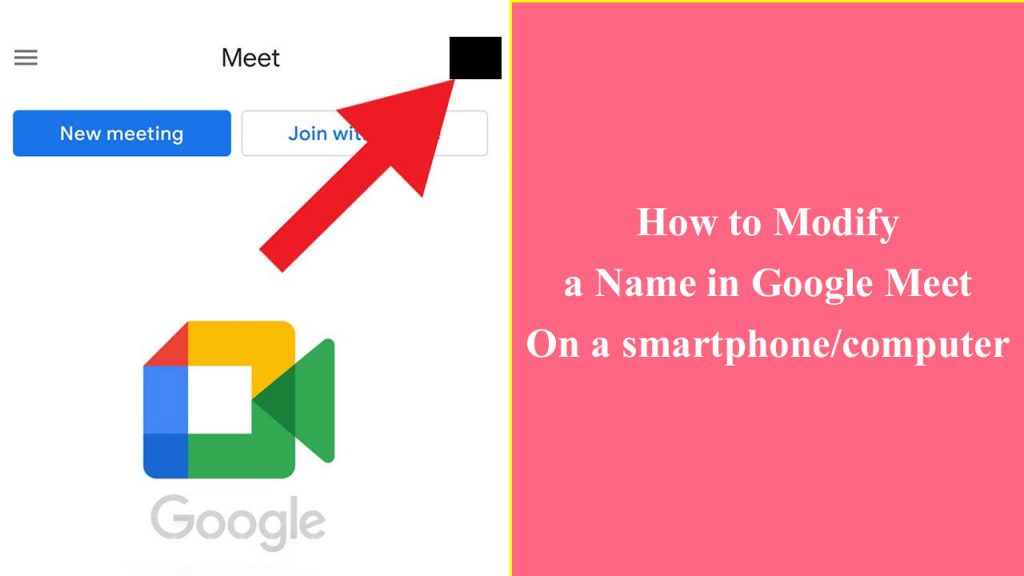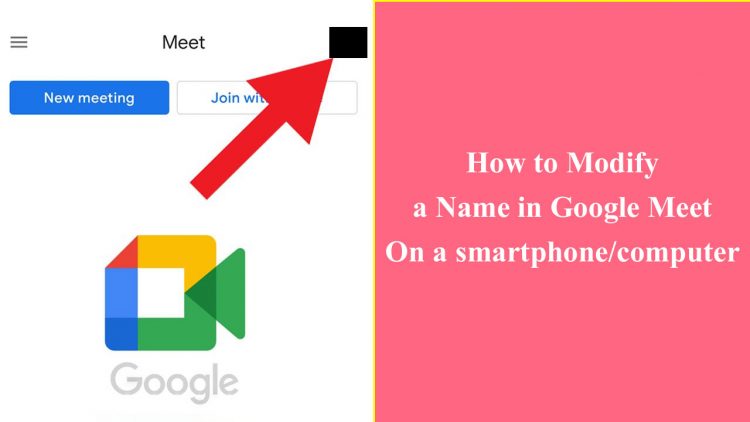How do I change my name on Google Meet? Google Meet is a platform for video conferencing. With the Google Meet app, you can video conference with up to 200 people at the same time.
When the online class was in session at the school, all of the students were attending their online class solely through Google Meet.
In today’s article, I will not discuss the features of the Google Meet app, but rather how to change your name in Google Meet.
But first, how do you set up a meeting on Google Meet?
How Do I Use Google Meet?| How Do I Make A Meeting On Google Meet?
Step 1: Go to the Google Play Store and download the Google Meet app.
Step 2: Grant all permissions and sign in to any Gmail account.
Step three. You will now be presented with two options. The first option is “New Meeting,” and the second option is “Join with a code.”
Step 4: To start a video conference, click the new meeting button.
Step 5: Copy the link and distribute it to clients, students, and others.
How do you change your name in Google Meet?
You can only change your name using this method if you have the Google Meet app. This Google Meet app should be downloaded and installed on your smartphone.
Step 1: Launch the Google Meet app on your smartphone. And then select the profile option from the drop-down menu.
Step 2: Select the Google Account option.
Step 3: Next, select Personal Information.
Step 4: You will be given the option of entering a name here. Select that option.
Step 5: After that, enter your new name and click the Save button.
Your name will be successfully changed in Google Meet as a result of this.
Read More: Matsya Kaand Season 2: Release Date, Cast, Storyline, Plot, Teaser Trailer
How do I change the name in Google Meet on my PC or laptop?
If you can use this method from your mobile device as well. Simply launch any web browser on your mobile device in desktop mode. Then, proceed with the steps outlined below.
Step 1: Launch your device’s web browser.
Step 2: Select the above-mentioned profile. Then, select Manage your Google Account.
Step 3: Next, click on personal information.
Step 4: Select the name option.
Step 5: Give the file a new name and save it. Your name will be changed in Google Meet as a result of this.
Conclusion
In today’s article, I explained how to change your name in Google Meet on your phone or computer. I’ve given you two options.
You can change your name in Google Meet by using one of the methods listed below.